5 Must-Have Gedit Plugins for Programmers
Many users think that gedit – the default text editor for the GNOME desktop environment – is a simple editor that can only do some basic editing. In reality, there is more to gedit than meets the eye. It has many features that makes it a good choice for programmers: syntax highlighting, auto indentation, bracket matching, etc. But perhaps the most important feature of gedit is its powerful plugin system. There are many useful plugins out there for regular users and programmers alike, but in this post I’ll concentrate on 5 gedit plugins that are essential for programmers. I consider them essential because they can greatly increase your programming productivity and make your life easier (well, your programming life at least!).
Gedit comes with several plugins enabled by default (the list of enabled plugins varies from one Linux distribution to another). Additional plugins are available in the gedit-plugins package. In Ubuntu, this package can be easily installed by running the following command:
sudo apt-get install gedit-plugins
To access the list of plugins, select Edit -> Preferences, and then select the Plugins tab. Here, you can enable, disable, configure, and get more info about the available plugins.
1. Snippets
Reduce the amount of typing you have to do by using Snippets, the auto-text insertion tool for gedit. It enables you to store “snippets” (frequently-used pieces of text), and insert them quickly into your file. Insertions can be done using a keyboard shortcut or a “tab trigger“. A tab trigger enables you to type a few characters and then hit the Tab key to insert the entire snippet (e.g. a switch statement or a for loop). The plugin comes with a number of built-in snippets for many programming languages. You can edit them and add your own by selecting Tools -> Manage Snippets.
2. External Tools
Regarded by many as the most useful one, External Tools enables you to run any external command or shell script, specifying the keyboard shortcut, the input (if any), and where to display the output. It comes with a couple of useful programs pre-installed: Build, Open terminal here, Remove trailing spaces, and Run command. You can add your own by selecting Tools -> External Tools. For example, I’ve added a tool that invokes the Ruby interpreter on the current file and displays the output in the bottom pane.
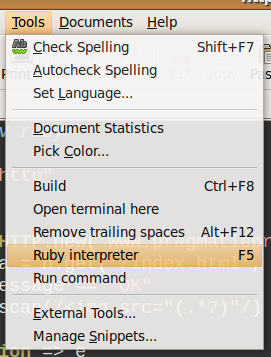
3. Embedded Terminal
If you are not comfortable with the command line, then you are NOT a real programmer! This plugin adds a full instance of the Bash terminal in the bottom pane of gedit, complete with your modifications.
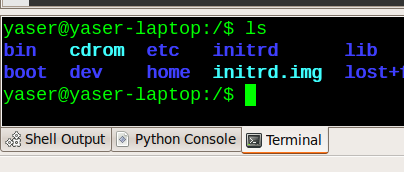
4. Session Saver
A very useful plugin, especially if you are working on a project requiring multiple files to be open at once. Sessions can be saved and loaded from File -> Saved sessions.
5. Code Comment
Can you remember the last time you edited a source file without commenting at least one line of code? Code Comment enables you to comment/uncomment blocks of code quickly: Ctrl+M to comment and Ctrl+Shift+M to uncomment.
Remember that there are many more gedit plugins, some of which are targeted to a specific language (like Python Console, which adds an interactive Python console to the bottom pane). Feel free to try different plugins and transform gedit into an even more powerful IDE that suites your needs.
What are your favorite gedit plugins that you can’t live without?
If you like this post and want to get more useful content, then please subscribe to my full text RSS feed.
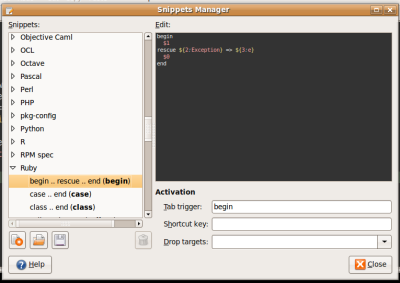












 twitter
twitter del.icio.us
del.icio.us reddit
reddit youtube
youtube digg
digg stumbleupon
stumbleupon friendfeed
friendfeed
Wow….
I have used before gedit
but this is the first time I know that there exist some nice plug ins like this ….
Thanks Yasser 😀
nice work, although Session Saver is the only one i’ve had problems with the rest are brilliant.
i’ve found your blog via rubyusers.com 🙂 for me gedit is bit harsh, maybe because i’m used to textmate. Did you try jedit it is rly cool, and it has ultra nice feature It can display 2 files in split window mode like Emacs (buffors) it is freaking great !
Man, you should get some regex find plugin. You cannot call yourself *programmer* if you don’t use them.
xD
This light weight editor is the best, i have used just about everything else and Gedit stacks up like a champ against them.
it’s free and does not have the bloat of the others.
The only other one i like outside of gedit is “Geany”
This was awesome, especially the code comment that just saved me A LOT of time:)
Great article Yaser.. This is first time I know I can have these functionality in Gedit and with ruby in specific.
THanks
I would be interested in how you exactly did what you mentioned as example in “external tools”. Could you post your Settings and/or code for running the Ruby-Interpreter and display the output in bottom pane ?
Here are my settings:
#!/bin/shruby
Shortcut key: F5
Input: Current document
Output: Display in bottom pane
Thanks much. The sessions plugins marked my decision to use gedit. 🙂
السلام عليكم
Thanks, this is very informative!
As for the plugin I like, It’s Split View – very useful when editing multiple related files at the same time! Take a look at it: http://zappedpoint.wordpress.com/2010/05/14/split-view-for-gedit/
very nice
Nice list! GEdit is the editor that I used in my web developing and it is so great! I did not thought that GEdit is so flexible.
document.location=”http://hungry-hackers.com”
Bravo! Very useful Post!
Reached here searching for Better text editor for Ubuntu. Never knew gedit is so powerful. Thanks man
I like to get a copy plugin and use in gedit 3..2.6 for OS X. Where can I download it? I like to have bass terminal as showed in your screenshot.
Thanks.
Thank you for the list. I must admit, that I work daily with gedit, but this is the first time I get to know that there is something like plugins for this program.
Geany includes all of those features – even the regex search and split view mentioned in the comments – as standard, without being noticeably larger than Gedit (especially compared to Gedit+plugins).
Hello, I had installed them, my terminal is on the bottom, but I can’t type anything in its space, how can I type something? It isn’t like your screenshot, it’s just a blank space.
Oh, I fixed it. But… the background color is gray and the font color is white, it isn’t like your screenshot, how can I fix this? It’s horrible to reading.
I’m really loving the theme/design of your weblog. Do you ever run into any internet browser compatibility issues? A few of my blog readers have complained about my blog not working correctly in Explorer but looks great in Firefox. Do you have any suggestions to help fix this issue?
Hello my family member! I want to say that this post is amazing, nice
written and come with almost all important infos.
I’d like to look extra posts like this .
Hi there everyone, it’s my first visit at this site, and paragraph is truly fruitful designed for me, keep up posting these types of posts.
I know this if off topic but I’m looking into starting my own blog and was curious what all is required to get set up? I’m assuming having a blog like yours would cost a pretty
penny? I’m not very internet savvy so I’m not 100% sure.
Any tips or advice would be greatly appreciated.
Thanks
He wants to hear you cry and beg him to love you again.
Any resentment from you to your ex or vice versa,
should have been cast aside. Hit the places he hangs out and let him see you having a good
time.
Major bitch here and have no fix. Do a lot of BASH and when I loaded the plugins lost all my BASH highlighting and under => “View” + “Highlight Mode” there is no “”BASH” option, though it should be there under “Scripts”.
I got to have this back or will have to reload Gedit without the plugins, cause screwing me majorly!
OMR
Thank you! I didn’t know that there are already packaged plugins for gedit in CentOS. Now, I’ve installed them. The session plugin is really great.
You can also use this plugin to switch between the Embedded Terminal and back.
https://github.com/rifazn/gedit-panel-switcher
how to set auto indentation in terminal while writing codes